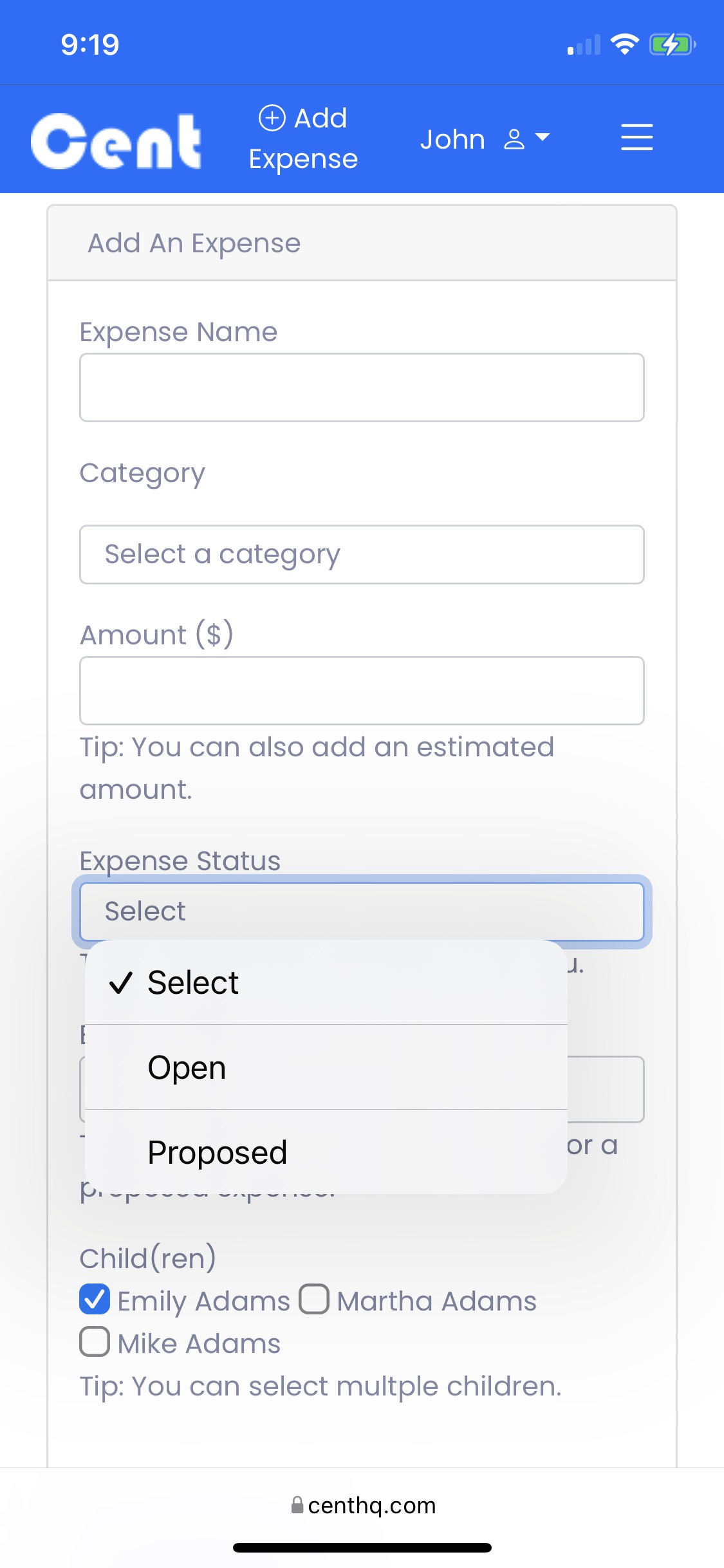
Get Pre-Approved for Children's Shared Expenses
No one likes unpleasant surprises such as a big expense, even for your child. It applies to co-parents too. Even though they want what is best for their child, limited financial resources can make it difficult for them to come up with the money right away. This can lead to an unpleasant conversation that may impact your co-parenting relationship. Even if they are legally required to split and pay a large expense, as a courtesy you can get your co-parent's pre-approval to avoid a conflict. This way there won't be any excuses when you ask them to pay their share. And you can do it from a mobile phone, PC, or tablet.
How to get pre-approved for a co-parenting expense?
A pre-approved large co-parenting expense can reduce the financial burden on both parties. The process gives them enough time to discuss and fund it. It also gives you proof that both parties had agreed to share the expense. Below are the steps to request an expense pre-approval for a large amount:
From Top Bar1. Click on Add Expense.
2. You will be redirected to the Add Expense form.
3. Enter Expense Name.
4. Select Expense Category. You can pick Activities, Childcare, Child Support, Clothing & Shoes, Education, Medical, Shopping, Transportation, Travel, and Other
5. Enter Expense Amount due every recurring period.
6. Select Expense Status. Select "Proposed".
7. Select Planned Expense Date.
8. Select Child(ren) the expense is for. Cent has by default selected a child for you.
9. Select the responsible party who should reimburse you for their share.
10.Select the responsible party's share.
11.Cent will calculate the amount they are responsible for.
12.Upload a copy of the expense estimate, if you have one.
13.Enter a message/note for your co-parent.
14.Click on Save.
15.Your co-parent will be notified immediately of the new expense proposal.
From Expense List Table
1. Click on Add.
2. Follow steps 2 to 15 from Top Bar to propose an expenses.
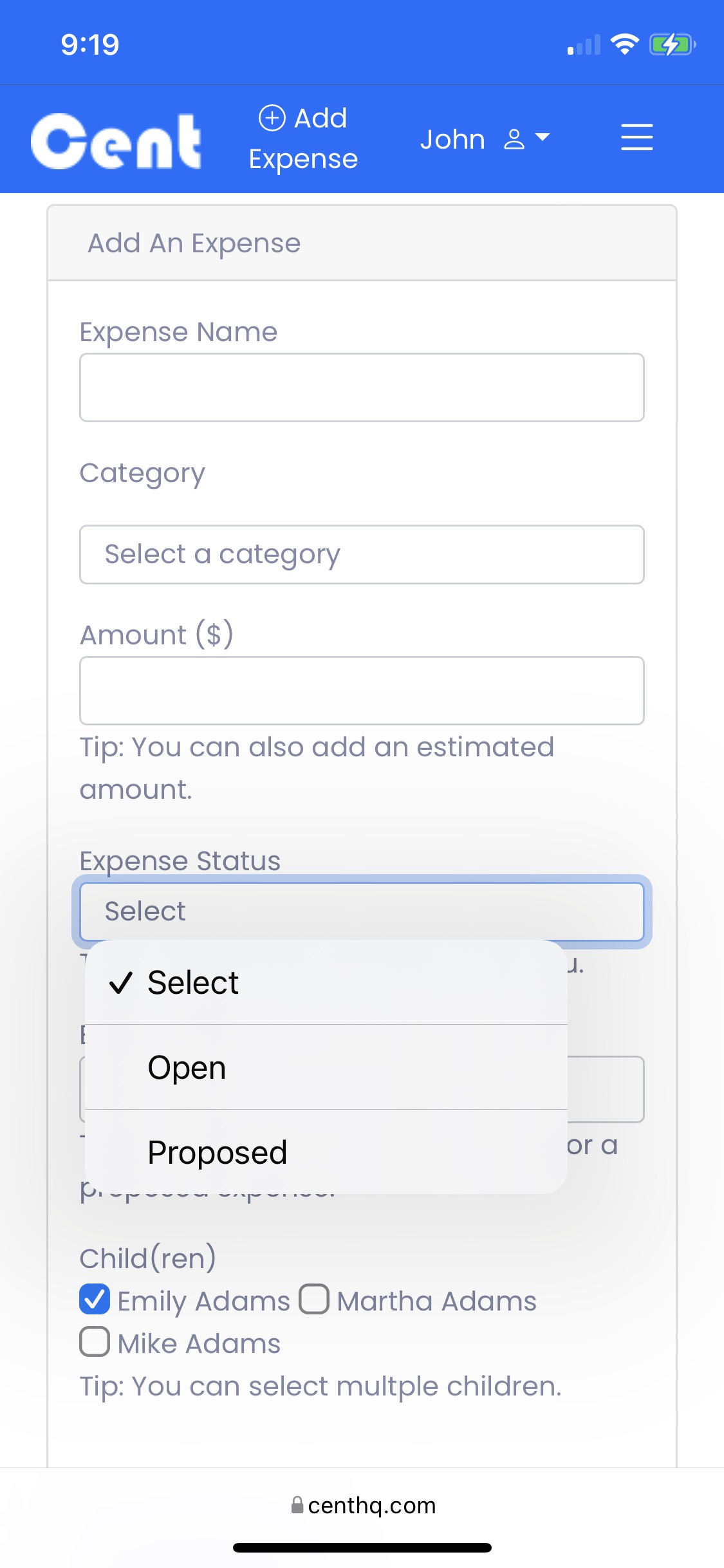
With Cent, parents can easily manage their children's recurring expenses. They can create, track and pay for these expenses with ease.

How to Aprove or Reject an Expense
To approve or reject a children's proposed expenses with Cent you don't need to download any apps. This feature works on any device including your Android Smartphone and Tablet, iPhone, iPad, Macbook, and Windows PC.
From Expense List1. Go to the expense row that you are planning to approve or reject.
2. Click on View.
3. Select Approve or Reject from the dropdown.
4. You will be redirected to the expense Approval / Rejection page.
5. Enter your message.
6. Click on Approve or Reject.
7. Your co-parent will be notified of the decision.
From Detailed View
1. Go to the expense row that you are planning to approve or reject.
2. Click on View.
3. Click on View Details from the dropdown.
4. You will be redirected to the expense detail page.
5. Click on Approve or Reject. 6. You will be redirected to the expense Approval / Rejection page.
7. Enter your message.
8. Click on Approve or Reject.
9. Your co-parent will be notified of the decision.
Creating expense pre-approval requests and receiving a decision on them is very easy with Cent. It makes it much easier for co-parents to budget for these expenses and avoid a sticker shock.